Getting Started Checklist
Our Getting Started Checklist aims to streamline the onboarding experience for users signing up for a new account with SimplePay, by providing a structured guide through the essential setup steps for their company and payroll. It addresses common pain points faced by users during the setup process, such as information overload, lack of guidance, and incomplete setup steps. The checklist is divided into three categories:
- Essential
- Leave
- Recommended
Once you have signed up for a trial period at SimplePay, you will be prompted to start getting your company set up using the checklist.
You will be directed to first proceed with your company setup via the Company Setup card. You can choose to hide this card in one of three ways:
- Click the chevron () in the top right.
- Click Hide for now.
- Click the blue Company Setup label.
You can access the card again by clicking the Company Setup label.

Please note: Clicking on each task heading will take you to the screen where action is required. Once a task is completed, you will automatically be taken to the next task.
Once all three tasks have been completed, the company setup will be complete.
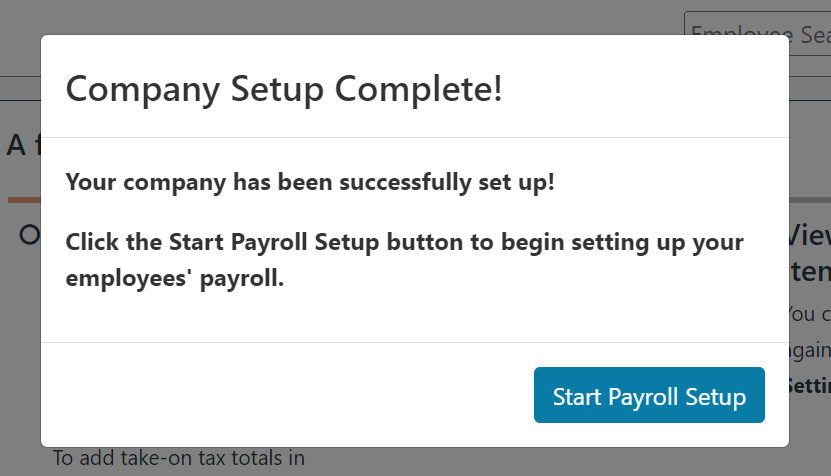
Proceed to set up your payroll by clicking Start Payroll Setup (above).
You will be guided through your payroll setup via the Payroll Setup card. You can hide and access this card in the same way as the Company Setup card.

Once all three steps have been completed, the payroll setup will be complete, and you'll be directed to the checklist.
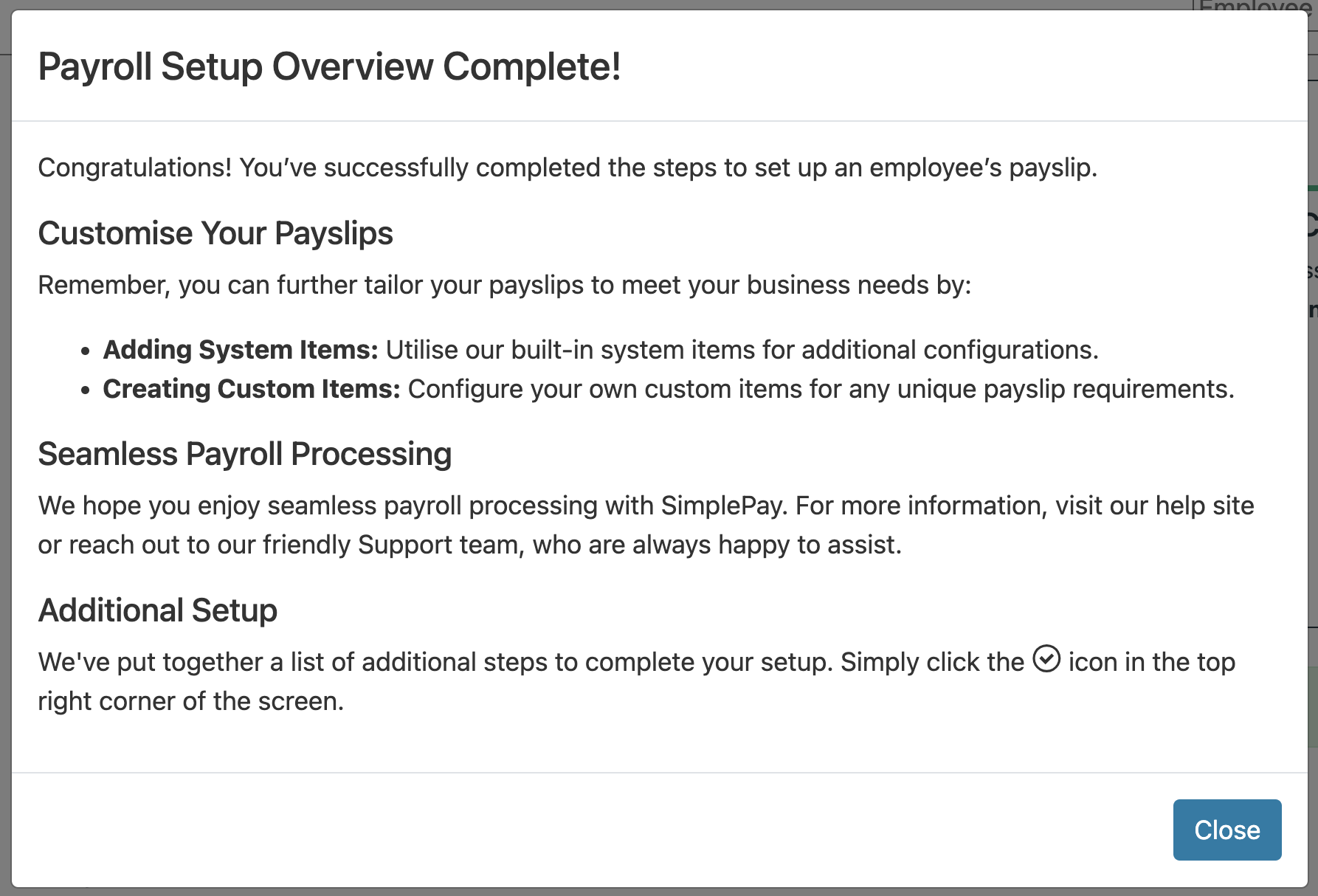
You can now proceed to view the entire checklist by clicking on the check-circle icon () in the top right corner. You can navigate through the checklist at your own pace or go back to a previous step, with the option to skip irrelevant steps by clicking the more options icon (), and clicking Mark as not applicable.
Note that, if there is a change in the applicability of a step, you can go back to it, click the more options icon again, and this time click Mark as applicable.
Similar to the Setup cards, when you click on the hyperlink in a step on the Getting Started Checklist, you will be taken to the relevant page to complete the action. The check circle next to a step will turn green once the step has been completed (or faded green when you have clicked Mark as not applicable).
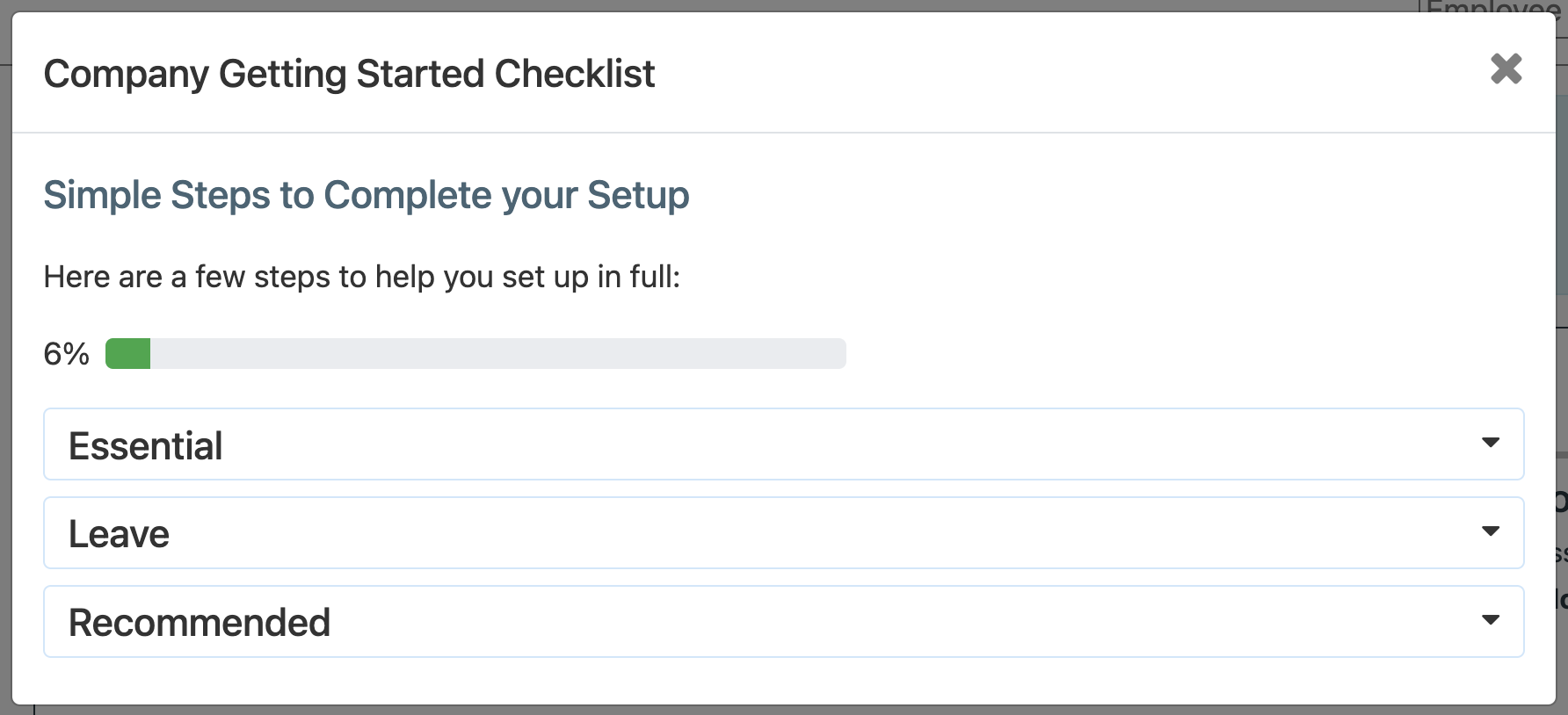
Note that you don't need to complete 100% of the Getting Started Checklist in order to start processing payroll; however, doing so will greatly improve your experience on SimplePay.