Individual Pay Dates and Bulk Date Changes
We are happy to announce two enhancements to the system regarding dates used on payslips:
Payment Dates per Payslip
Setting up the payment date for employees is done when adding a new pay frequency. All employees on that pay frequency therefore have the same payment date reflected on their payslip. However, we realise that you may have different payment policies for employees on the same pay frequency. Therefore, we have now added additional flexibility which enables you to select a different payment date for each employee and each payslip.
- To customise the payment date for a payslip:
- Go to the employee’s profile and click on the date next to Payslip.
- Click on Change Date.
- Scroll to the Change Payment Date section and enter the new date of the payslip.
- Click on Change Payment Date.
To check the payment date for an employee for a payslip, simply hover over the calendar icon next to the payslip’s date:
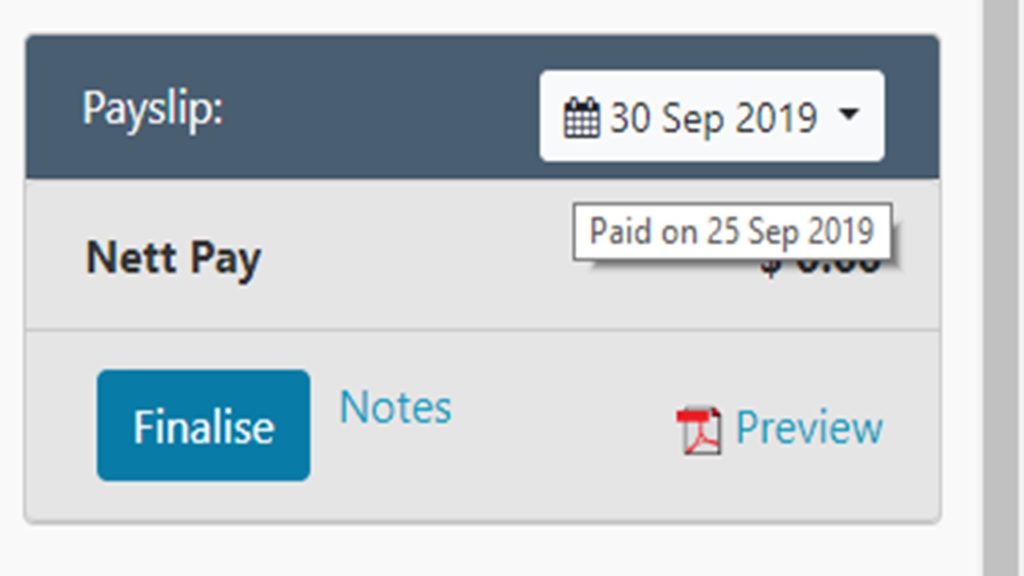
Bulk Date Changes
The changing of payment dates for payslips, as well as overriding of payslip end dates can be done in bulk. Overriding end dates is used to extend or shorten the payment period for a specified payslip. To change either of these dates in bulk, go to Employees > Bulk Actions and then click on Payslip Dates under Payslip Inputs.
Information about these new features and enhancements can be found in the following help page articles:
We hope that these system features and enhancements make your payroll processing experience even better. If you need any further assistance, please reach out to our support team.
Team SimplePay

